Add working interest categories
To simulate farm in/out situations or complicated contracts, you can set up separate working interest shares for different variable categories. This can be useful in a scenario where, for example, there is a joint venture between two companies, Company A is responsible for 40% and Company B for 60% of the exploration capital, but all other costs and revenues are divided between them in the proportion of 80% to 20% respectively.
To set up separate category shares:
- In the Manage Inputs workspace, open a project and navigate to its Settings tab. The Working Interest Shares panel will be displayed at the bottom of the screen.
- In the Working Interest window, click the Add Category
 button on the ribbon.
button on the ribbon. - The Add Category dialog will open.
- A new tab named after the selected group will appear next to the Default tab.
- Switch to the new tab and specify the working interest. Changes to working interest will be applied to that category across the life of the project.
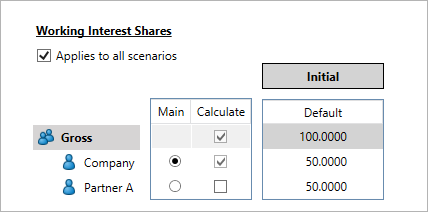
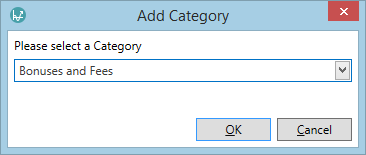
Select a category and click OK.
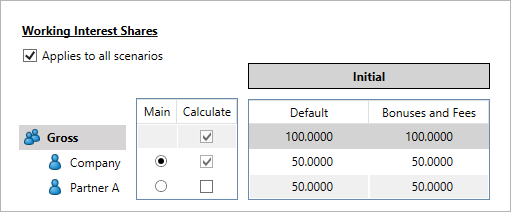
Note: If any partner's share is 0% for a particular category, it is recommended to leave this partner on the diagram with the share of 0%. If you delete this partner, it will be removed from the working interest setup completely.
